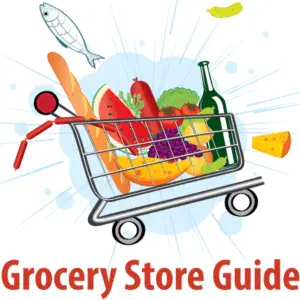If you’re going out to buy household items and groceries, then Apple Pay is one of the most convenient ways to pay.
Apple Pay has over 383 million users around the globe, making it the most popular and fastest way for people to pay for goods and services. From household essentials to beauty products at the Target store, it will make sense if Apple Pay is accepted for payments.
You could make your shopping experience at Target more convenient by using the Apple Pay App, but the question is, does Target take Apple Pay?
Target takes all types of mobile payment options, including Apple Pay which allows its customers to pay using their iPhone or Apple watch.
You may be wondering how to make payments with this convenient mobile app. Well, in this article, we will help you with detailed steps on how to make payments at Target using the Apple app.
How to use Apple Pay at Target?
First, using Apple Pay at Target will require you to have Apple Pay set up on your Apple iPhone or watch.
If you already have it set up on your iPhone or watch you can skip to the next section on how to use Apple Pay at Target checkout.
How To Setup Apple Pay on Your iPhone
1. Open the Wallet app on your iPhone.
2. Tap the ‘+’ icon in the top right corner of Wallet and select the card you want to add then hit continue.
3. You can choose to either put in your credit card or debit card details manually or take a shot of the card you want to use. Click continue to verify details of your cards entered.
4. Your card should now appear in the Wallet.
How To Setup Apple Pay on Your Apple Watch
To use Apple Pay on your watch, you will first need to add your credit or debit card to the Apple Watch. Go to the ‘Wallet & Apple Pay’ page in Settings on your Apple Watch (the page that appears after you swipe up from the watch face), then tap ‘Add Credit or Debit Card.’
Then, open the Wallet on your iPhone and select the card you want to add.
Once you have your card connected to the Apple Pay wallet, you can go ahead and purchase at Target.
How do you use Apple Pay at Target checkout?
Purchasing items at Target self-checkout is very easy. Apple users can either use their iPhones or Apple Watches to make payments, once you have all the items you intend to buy scanned, you can go ahead and pay.
If you’re using an iPhone to make payments, this is what you need to know
- Double click on the side button on your phone to open your Apple Pay app.
- When the card appears, look at the iPhone to authenticate with Face ID, or enter the passcode.
- Hold your phone an inch from the contactless payment terminal.
- Keep holding it until you see a ‘done sign on your device.
It is slightly different if you’re using your watch. Double-tap it on your watch at the side, enter your password, and hold it near the reader until payments are completed.
Can I use Apple pay through the Target app?
Yes, you can use apple pay to make purchases on the Target app. It’s simple, get the Target app from the app store and create an account. Once you’re done, you can choose either ship or pick up your items option and tap the option to use Apple Pay by clicking on the Apple Pay button. That’s it!
Will any fees be charged for using Apple Pay at Target?
No, at Target, no fees are charged for using the Apple Pay app to pay for your selected items.
Can I buy on Target’s website using Apple Pay?
You can also buy your items from the Target website and pay using Apple Pay, requiring you to use an Apple device like an iPhone or iPad.
With any of these devices, you can use the Safari browser to access the Target website. You won’t be able to make payments in the checkout using Apple Pay if you use another browser, for instance, Chrome, to visit the Target website.
Considering it is safe using Apple pay at Target, you could embrace this as a method of payment the next time you shop at Target. Purchases at Target are convenient as you can use their app and pay for their goods using your mobile device.
Using Apple Pay at Target: Is it Safe?
It’s perfectly safe to use Apple Pay at Target. It is, in fact, considered safer than most other payment options. This is due to the fact that when your credit card information is saved on your iOS device, it is protected and encrypted.
Let’s look at what happens when you use your iPhone to make payments and provide financial information:
Personal and account details are encrypted and stored on Secure Element so they are safe.
Secure Element is a tamper-resistant chip in the iPhone that stores your payment data in an encrypted format.
The Secure Element is protected with either a secure passcode, biometric authentication using Touch ID, or Face ID.
What are the Benefits of Using Apple Pay?
Apple Pay is a mobile payment method for making contactless payments at the register, which means that you can make purchases by using your iPhone or Apple Watch for the transaction.
You don’t have to pay for anything with cash or debit cards using a credit card reader. This is one of the benefits of using a mobile payment solution and contactless payment method.
Your standard, physical Mastercard, Visa, American Express, Discover, and other credit/debit cards can now be turned into a contactless card with Apple Pay digital wallet.
Moreover, because your credit card details are stored securely on your iPhone or Apple Watch, there’s no need to expose your card information every time you pay for something. This also helps prevent credit card fraud.
Apple pay is a modern contactless payment type that is now accepted in some of the fastest-growing retail stores.
This includes cinema chains like AMC Theaters, supermarkets like Whole Foods, Wegman’s and Target, gas stations like Shell, fast food chains like McDonald’s, Taco Bell, and Dunkin’ Donuts, department stores like JC Penney, Macy’s, and Bloomingdale’s, convenience stores like Walgreens, simply to name a few.
Conclusion
Target accepts Mobile Payments such as Apple Pay®, Google Pay™, Samsung Pay, or any contactless digital wallet. Apple Pay is a modern payment method and the payment option that makes checking out at Target a quick and contactless process.